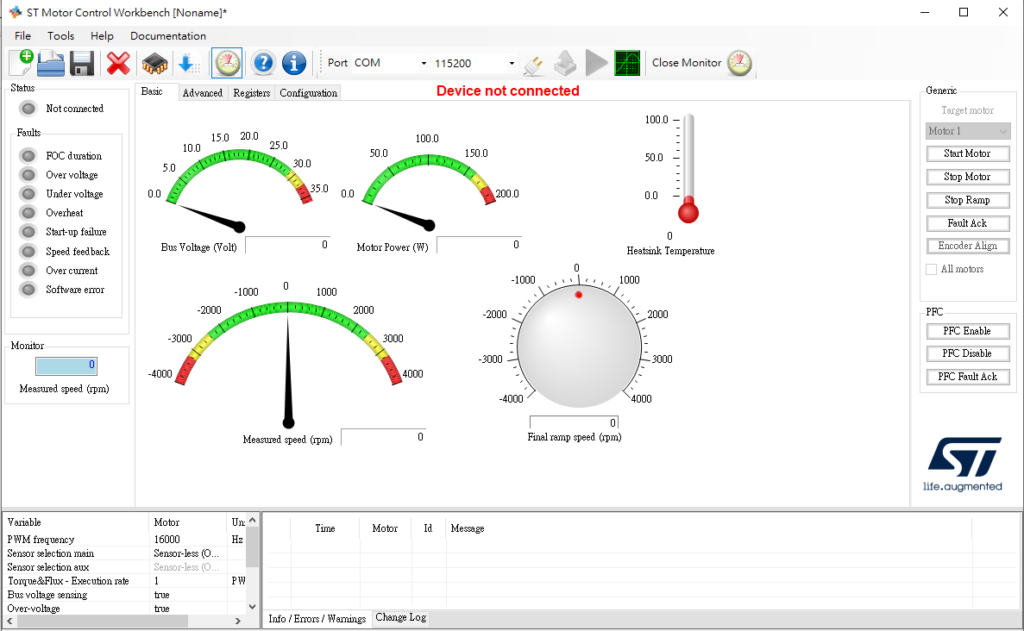Motor Profiler and Workbench
Preface
On the ST side, Motor Profiler and MotorControl Workbench are introduced to facilitate the complete construction of the underlying program and provide basic APIs for applications. They are relatively easy to use for beginners and have the advantage of having all their code fully open for viewing, including the writing methods of each API. This section will focus on the operation and use of Motor Profiler and Workbench.
The ST Motor Profiler software tool provides the following features:
- A PC software application to auto-measure electromechanical parameters of PMSM motors ;
- Embedded One Touch Tuning algorithm: a new algorithm that uses a single parameter to set up the speed controller according to the type of load. Together with the ST Motor Profiler software tool, it can be enabled to achieve the setup and run unknown motor from scratch
- Measured motor parameters can be configured in the MC application, thanks to ST Motor Control Workbench.
Motor Profiler Operation
The first step is to select the MCU board and Driver board you have chosen (this is mainly to obtain the motor-related parameters for later use in generating code using Workbench. If they are not available in the menu, you will have to find a way to obtain the motor parameters yourself).
PS: This software currently only supports Y-winding BLDC, and if the parameter settings are incorrect and run for more than 1 minute, it will not be able to obtain the correct motor parameters.
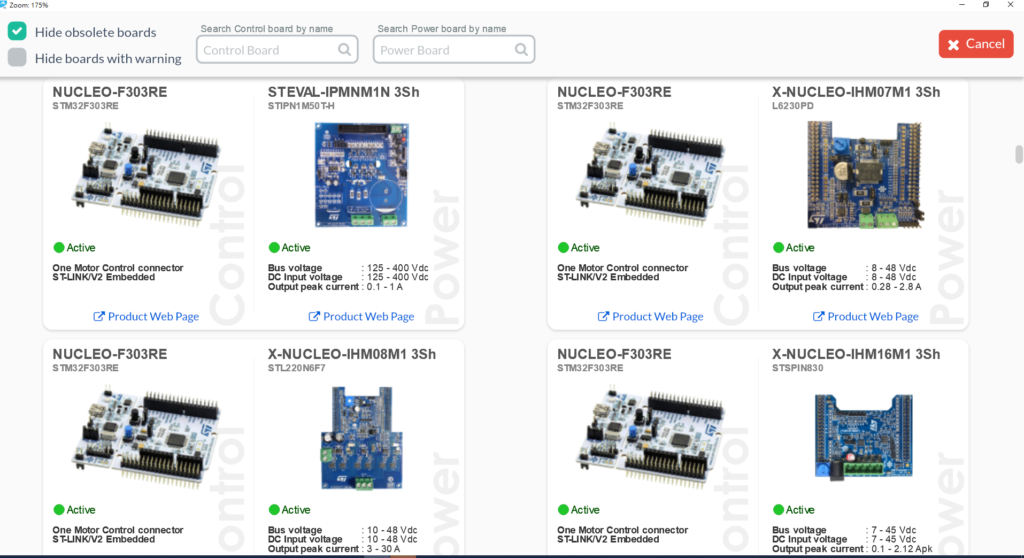
Set the number of poles and relevant parameters such as maximum motor current, voltage, and speed, etc. (you can click on ‘How to detect’ to confirm how to obtain the correct pole pairs) and pay attention to the jumper settings. PS: Although the motor can still spin with the incorrect ‘Poles Pairs’ setting, it will affect the speed of the generated file, and it will be very troublesome to make changes later in ‘Generate Code’. The maximum speed can also be left blank, and the system will automatically calculate the parameters.
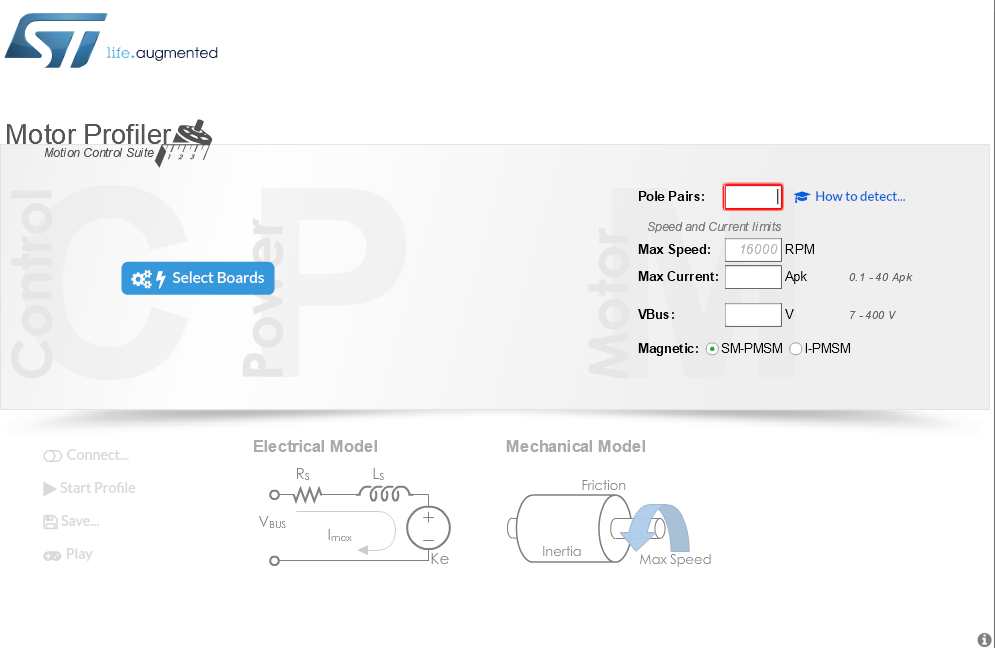

The completed program output is shown in the following figure. Here, you can save the completed data for later use with ST Workbench to generate code (pressing ‘Play’ allows direct control of the motor’s forward and reverse rotation and speed adjustment).
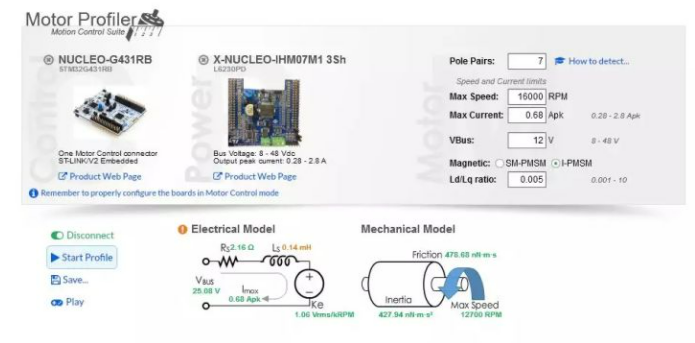
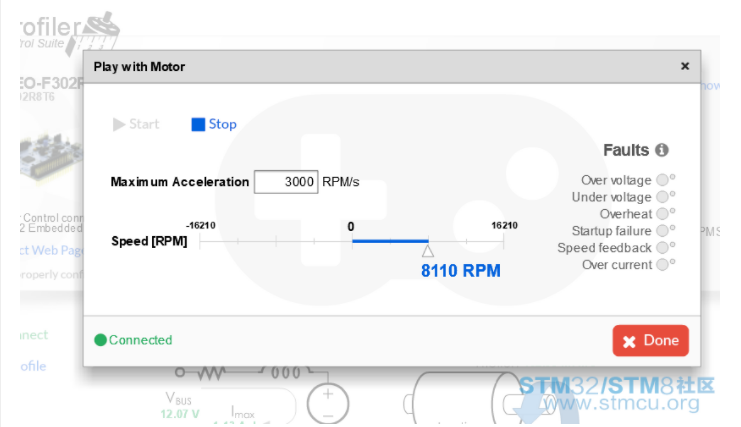
Workbench Generate Code
If you have a file generated by Motor Profiler, you can click on ‘Motor’ under ‘New project’ to see your generated file and create a new project.
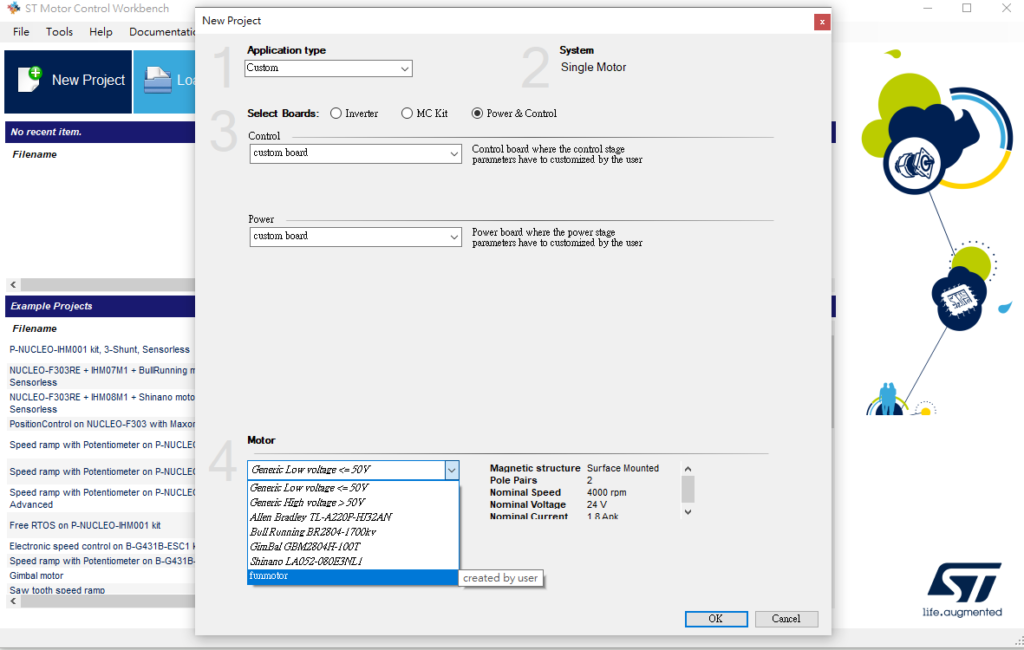
After generating a new file, the following graphical interface will appear. Right-click on each block to set the detailed parameters inside.
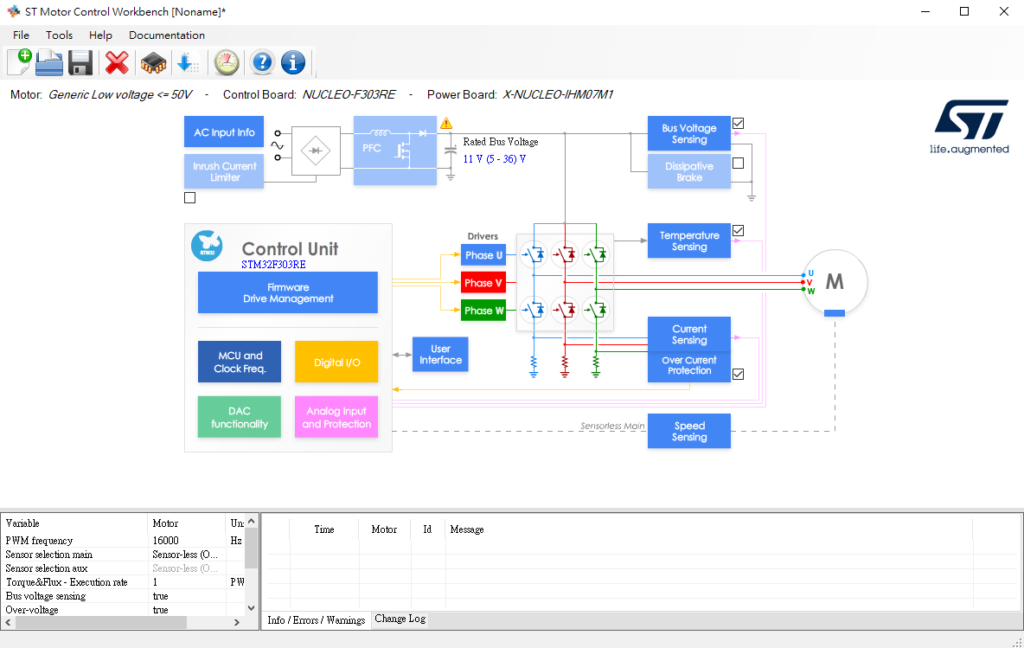
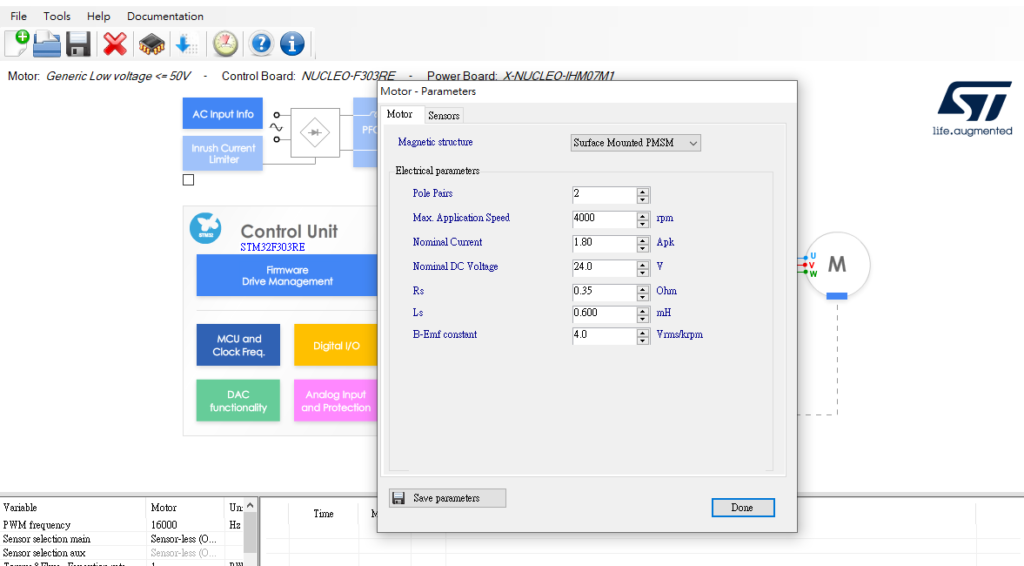
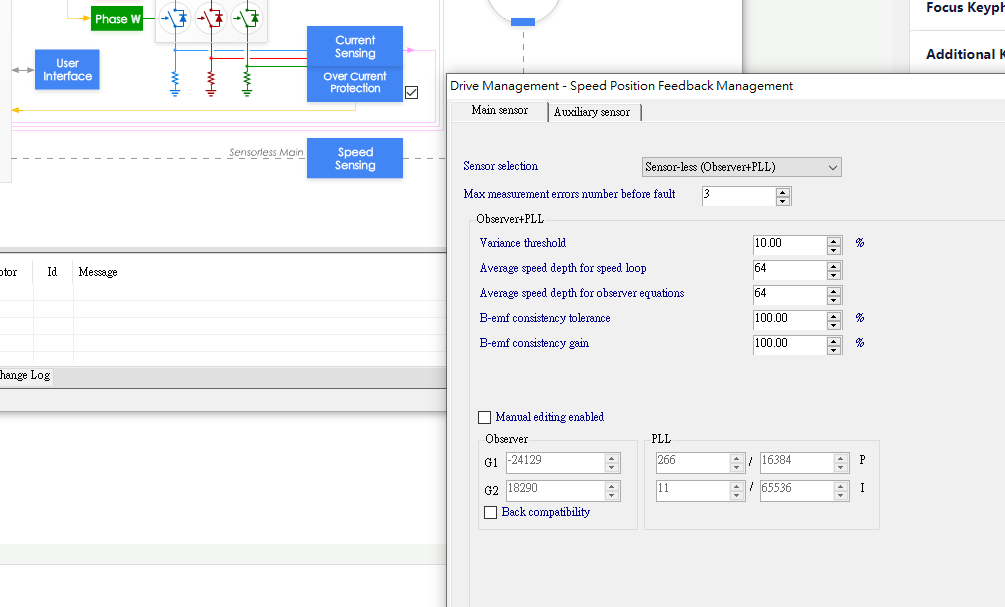
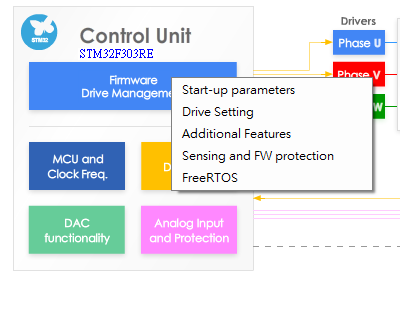
Here, you can refer to two articles from the STM32 Motor Tutorial, namely “STM32 Motor Tutorial 17 – Motor Debugging with ST MotorControl Workbench” and “STM32 Motor Tutorial 19 – Single-Shunt FOC with ST MC Workbench” for parameter settings. (Subsequently, clicking the blue button will generate the code, and the red part can be used to directly operate the motor with the set parameters. You can also directly set parameters in Advanced and Register settings, and then monitor the results after changing the parameters.)