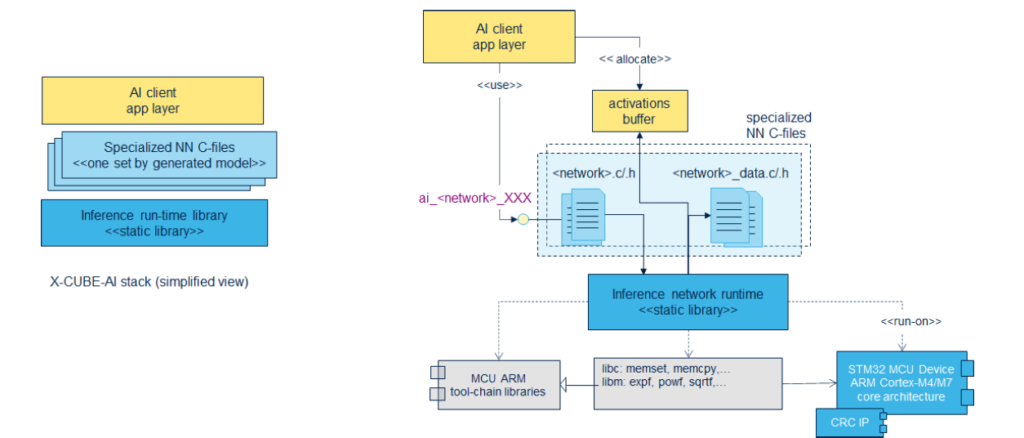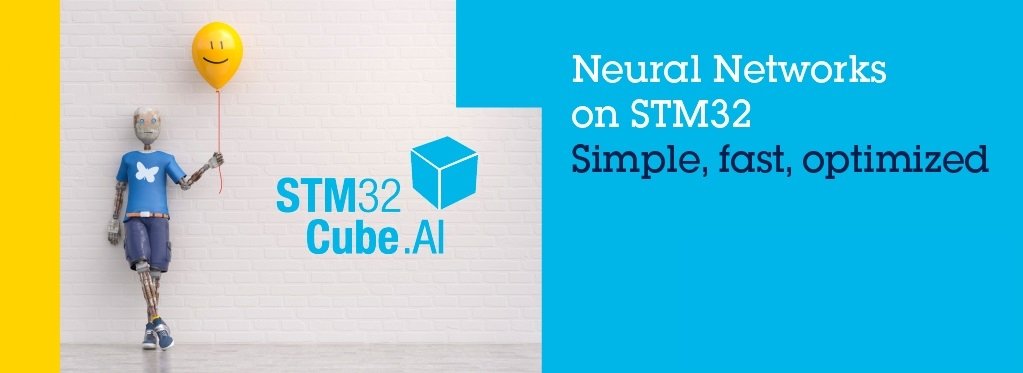
How to use STM32CubeAI
Preface
ST has introduced two software packages, STM32CubeAI and NanoEdge AI Studio, targeting different user groups. Here, we will provide an initial introduction and usage guide for STM32CubeAI.(STM32CubeAI is currently integrated into the X-Cube-AI software package under STM32CubeMX. Please note that STM32CubeAI only facilitates the conversion of third-party software and does not automatically generate AI models.)
STM32CubeAI
Here, STM32CubeMX will be used to update and download the software package and translate the software generated by third parties into C code, which will be integrated into the STM32CubeMX project.
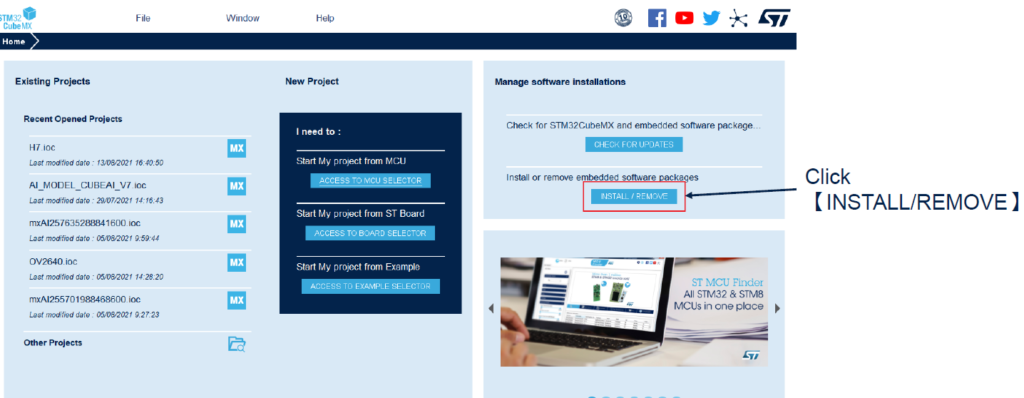
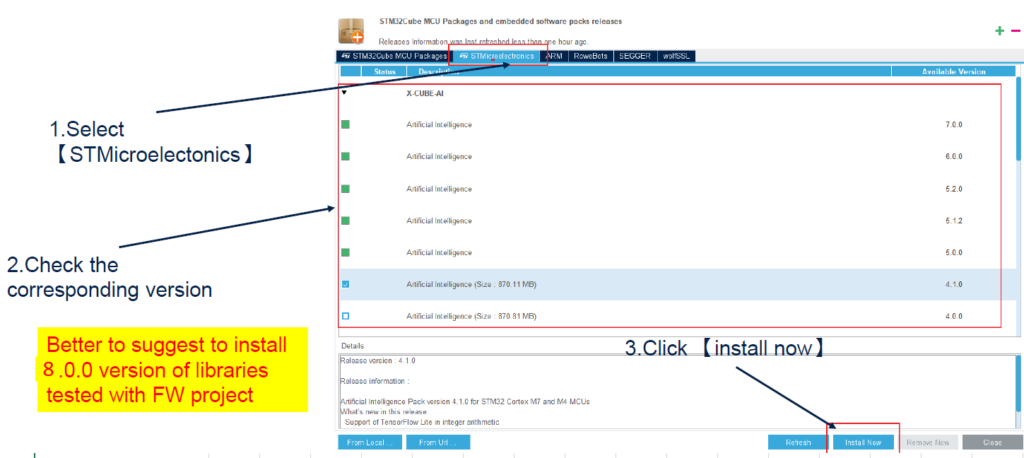
Here, you can simply follow the regular procedure to generate the project and then add X-Cube-AI to the project.
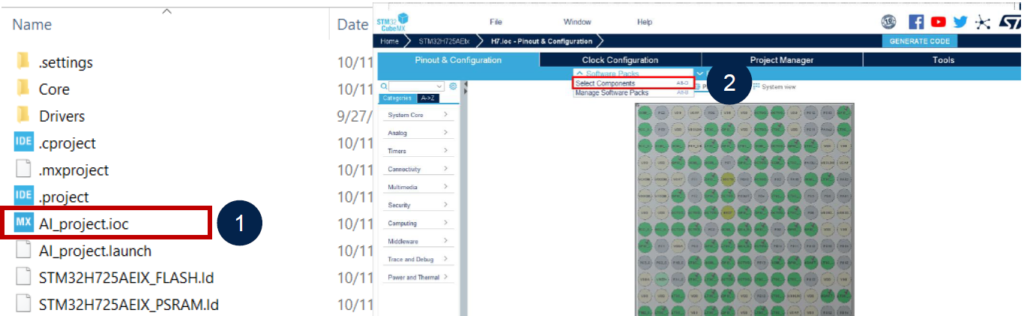
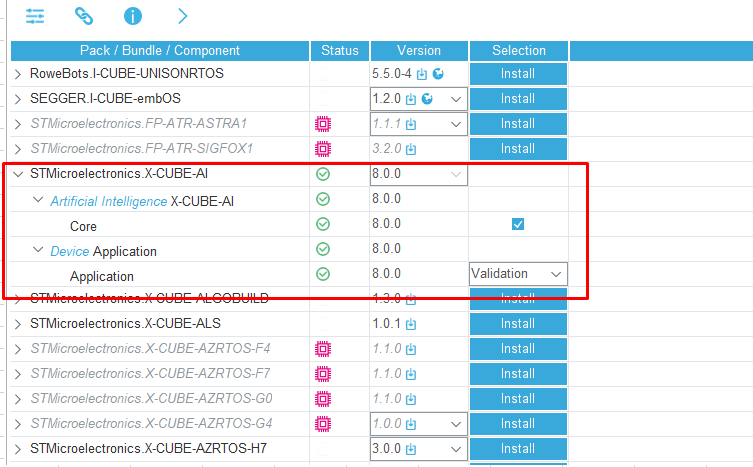
The next step is to add the X-Cube-AI translation software package to STM32CubeMX.
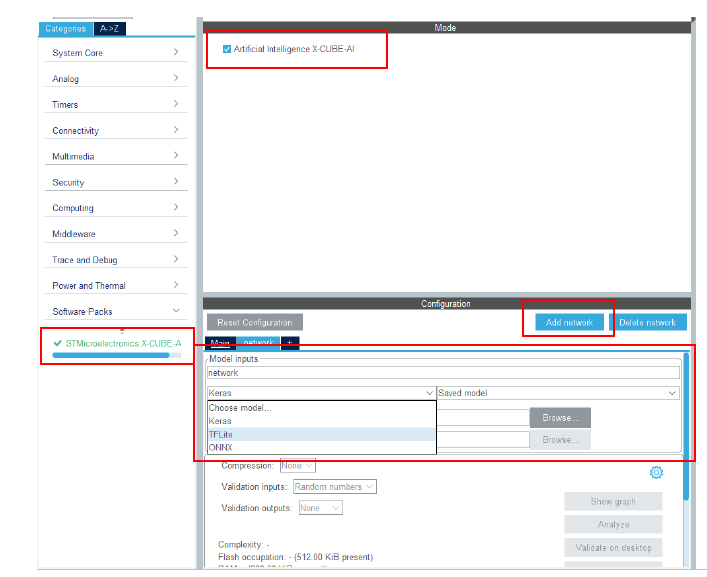
- Click on [STMicroelectronics X-CUBE-AI X.Y.Z] to open the initial AI configuration window
- Check artificial intelligence X-CUBE-AI
- Click on add network
- Select the model type, TFLite
- Click on the [Browse..] button to upload the DL file(s) from the host file system
If all the steps are completed as in the example, pressing ‘Analyze’ will run successfully.
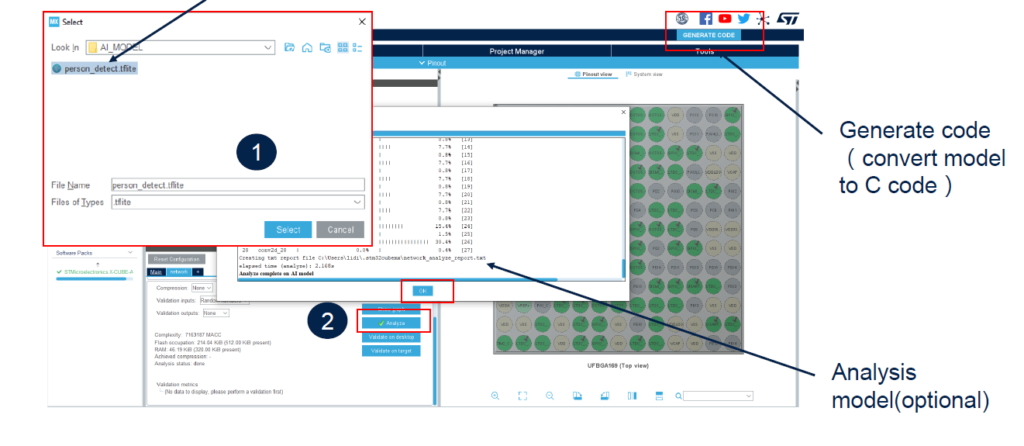
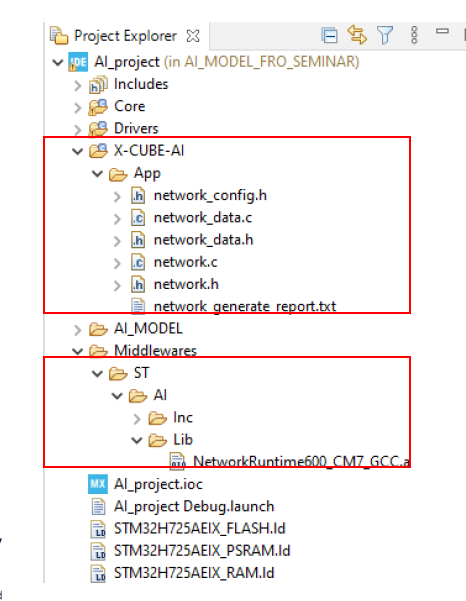
Upon completing the project, corresponding interfaces will appear, and the model will be placed in the middleware section.
Structure